Disconnected systems, downtime, and inefficiencies drain resources and increase risks. MCIM brings everything together with real-time insights, proactive maintenance, and streamlined workflows to optimize performance and keep your mission-critical environments running smoothly.
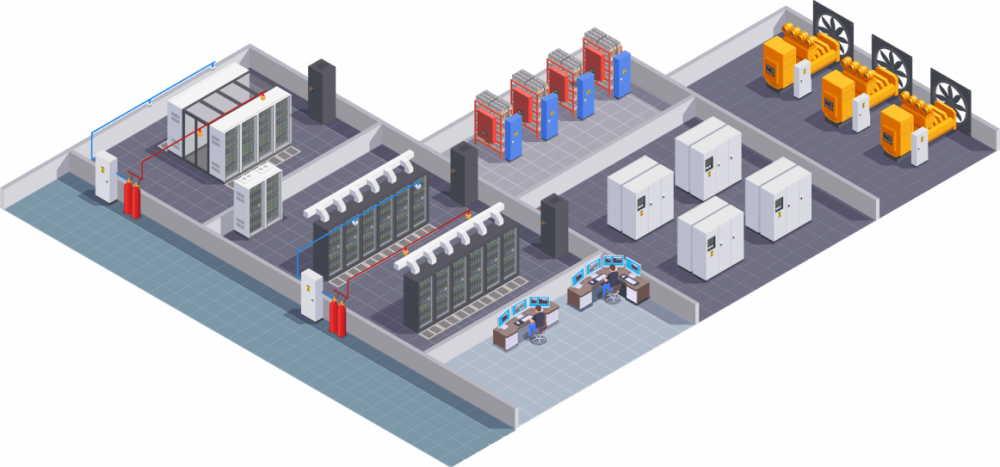
To protect profitability, streamline workflows, and reduce downtime, your team needs a unified platform that standardizes operations and ensures clean, actionable data. With MCIM, your organization gains:
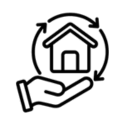
Inefficient maintenance and a lack of visibility into total cost of ownership make managing asset lifecycles a challenge. MCIM provides real-time data, predictive maintenance, and financial insights to extend equipment life, allocate funds efficiently, and quantify costs.
Predictive tools ensure timely maintenance and reduce breakdowns.
Real-time insights prioritize spending on high-impact investments.
Comprehensive cost tracking supports smarter capital planning.

Rising power consumption, fragmented maintenance schedules, and underperforming third-party services increase operational expenses. MCIM centralizes performance data, optimizes energy use, and improves the effectiveness of maintenance
plans.
Monitor vendor performance and reduce reliance on external contractors.
Energy analytics reveal opportunities for greater efficiency.
Streamlined scheduling for timely and cost-effective maintenance.
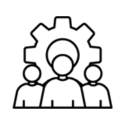
Disconnected systems, manual errors, and time-consuming reporting hinder productivity. MCIM automates reporting, consolidates systems, and provides real-time insights to help staff focus on high-value tasks.
Automation reduces time spent on routine tasks.
Generate accurate, real-time insights with minimal effort.
A unified platform simplifies workflows and reduces errors.
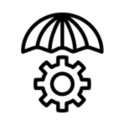
Downtime, safety risks, and poor equipment decisions can have costly consequences. MCIM proactively prevents disruptions, improves safety, and ensures the best equipment choices with actionable insights.
Predictive tools address issues before they disrupt operations.
Automated safety checks and compliance protocols protect workers.
Benchmark reliability and lifecycle performance to choose the best assets.
Lead with Confidence Through Data-Driven Insights
With predictive tools and strategic insights, you can focus on driving efficiency and securing long-term success.
Streamline and Take Control
Move beyond a basic ticketing system to an enterprise grade CMMS designed for high-risk work.
Optimize Costs and Maximize ROI
Gain the clarity and control you need to optimize costs, plan strategic investments, and maximize the value of every dollar spent.
Simplify operations, prevent disruptions, and make smarter decisions with MCIM’s unified platform. Our tools provide real-time insights, proactive maintenance, and seamless workflows—trusted by leading organizations to optimize performance and reduce risks.